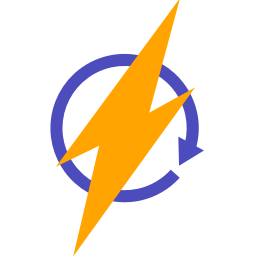Before you run your WordPress to Webflow migration, you should use the Test & Review function to find and amend any errors. We recommend that you do so in order to spot an errors and have the opportunity to correct these before running your "real" migration.
COMMON ERRORS INCLUDE:
- Title too long: over 256 characters (this is a Webflow limitation)
- Image size too large: over 4MB (this is a Webflow limitation)
- No slug: if you are migrating your slugs from WordPress to Webflow, posts without a slug in WordPress will not be exported to Webflow at all.
LOGS WHEN TESTING & REVIEWING
Testing and reviewing enables you to run the sync without calling the Webflow API - it means you can test it and see if it will work.
Your log will show whether there are any issues, which would show in a red column.
The screenshot below shows a fully successful test:

The screenshot below shows a test with an error:

ERROR FILTERING
- You can filter the logs by Webflow category (on the left-hand side). They will be listed automatically by PowerImporter.
- You can also filter to only display the errors (on the right-hand side).
- The error log will show you which field of the blog post has an error. For example: name, slug, image, etc.
- Your error log will also tell you whether the blog post is skipped due to the error. Skipping means the blog post will not be imported to Webflow at all.

If you want more detail on one blog post, you can click on view: this will show the exact data that would be transferred over to Webflow.

IF YOU HAVE ERRORS
We recommend that you correct your errors in WordPress before running your "real" migration.
- Correct your errors in WordPress
- Run another data export
- Go back to PowerImporter > Your syncs > go to your migration > Step 2 "Upload WordPress"
- Upload your new file
- Test and review again in Step 4
You can of course ignore the errors if they are not important to you.
Happy migrating!