How to wipe your Webflow CMS clean
How to Use the Webflow CMS Cleaner
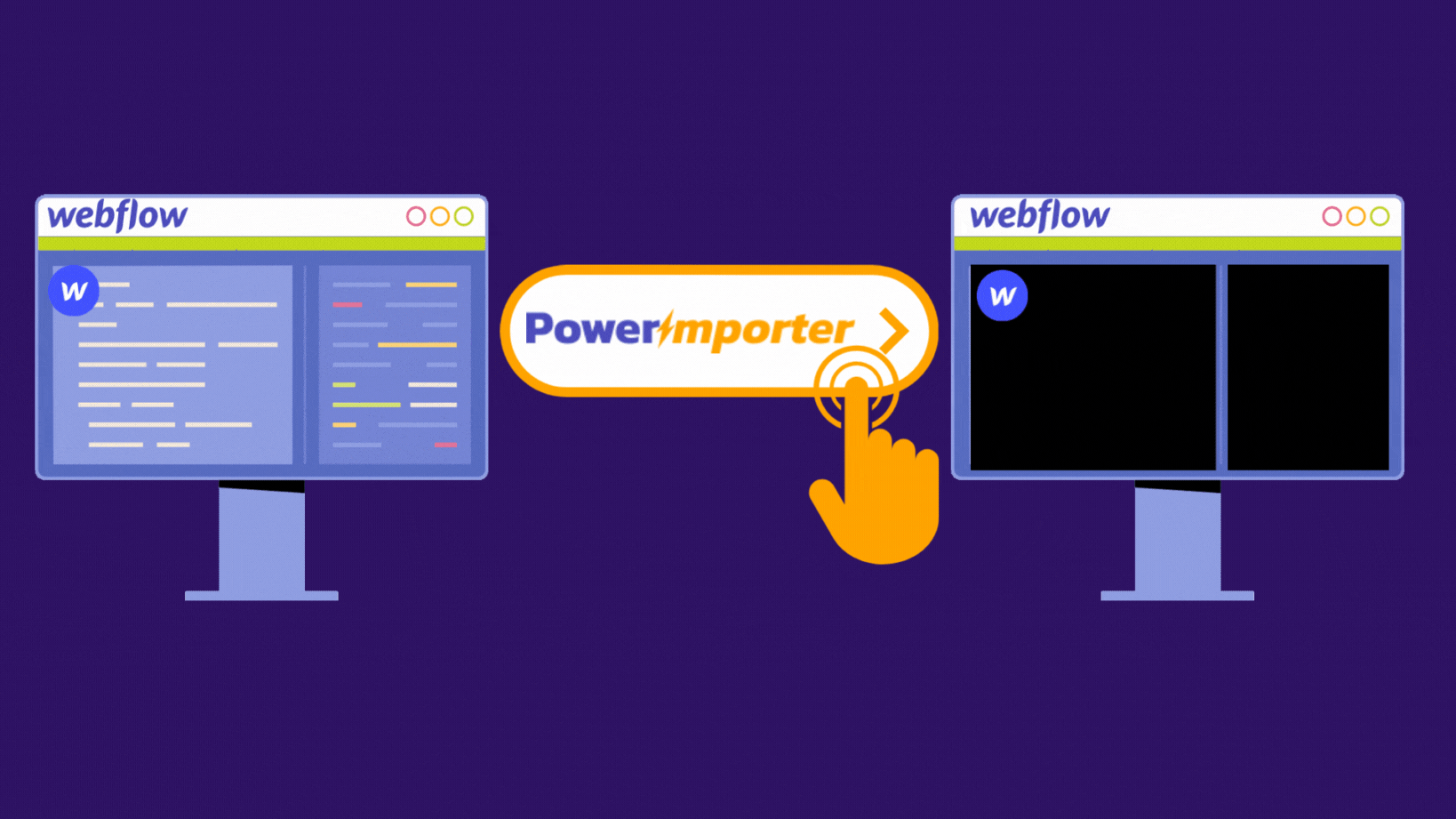
Need to start fresh? The Webflow CMS Cleaner by PowerImporter lets you instantly delete all CMS items in your Webflow site—including items that are normally blocked because of references. Perfect for staging cleanups, fresh imports, or wiping test content before launch.
Follow the steps below to clean your Webflow CMS in one click.
Step 1: Log in to PowerImporter
Go to https://app.powerimporter.com/users/sign_in and log in to your account.
Step 2: Select your Webflow site
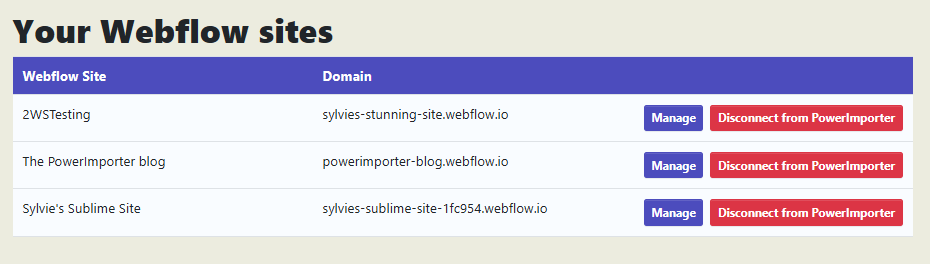
From "Your account", click on "Manage your Webflow sites".
You'll see a list of connected Webflow sites. Click on "Manage" for the site whose CMS you want to clean.
Note: If your Webflow site isn't connected yet, create a new sync and “Connect a new Webflow site” and authorize PowerImporter.
Step 3: Review the confirmation and understand what will happen

Before proceeding, you’ll see a confirmation screen outlining how the CMS Cleaner works. Please read it carefully:
- All CMS items in all collections will be permanently deleted—including items not created or synced by PowerImporter.
- Content in all locales will also be deleted, not just the default language.
- This action is irreversible. Once deleted, items cannot be recovered.
⚠️ Important: Items with a status of "Archived" or "Queued to publish" must be changed to "Published" or "Draft" before running the cleaner. Webflow's API cannot delete archived or queued items.
Step 4: Confirm and clean
Before continuing, make sure you've backed up any content you want to keep. You can do this by exporting collections from Webflow or saving a site backup.
When you're ready, confirm the deletion.
PowerImporter will begin cleaning your CMS. This usually takes just a few seconds to a few minutes, depending on how many items you have, and how many references there are.
Step 5: Done!
That’s it! Your CMS is now completely clean.
The "Last cleared" field will show the date the wipe was completed.
You can now:
- Re-import data from Airtable, CSV, or WordPress
- Start adding new content manually
- Leave the CMS empty for now