CMS Ghost Town: Why Your Webflow CMS Content Won't Show (And How to Fix It)
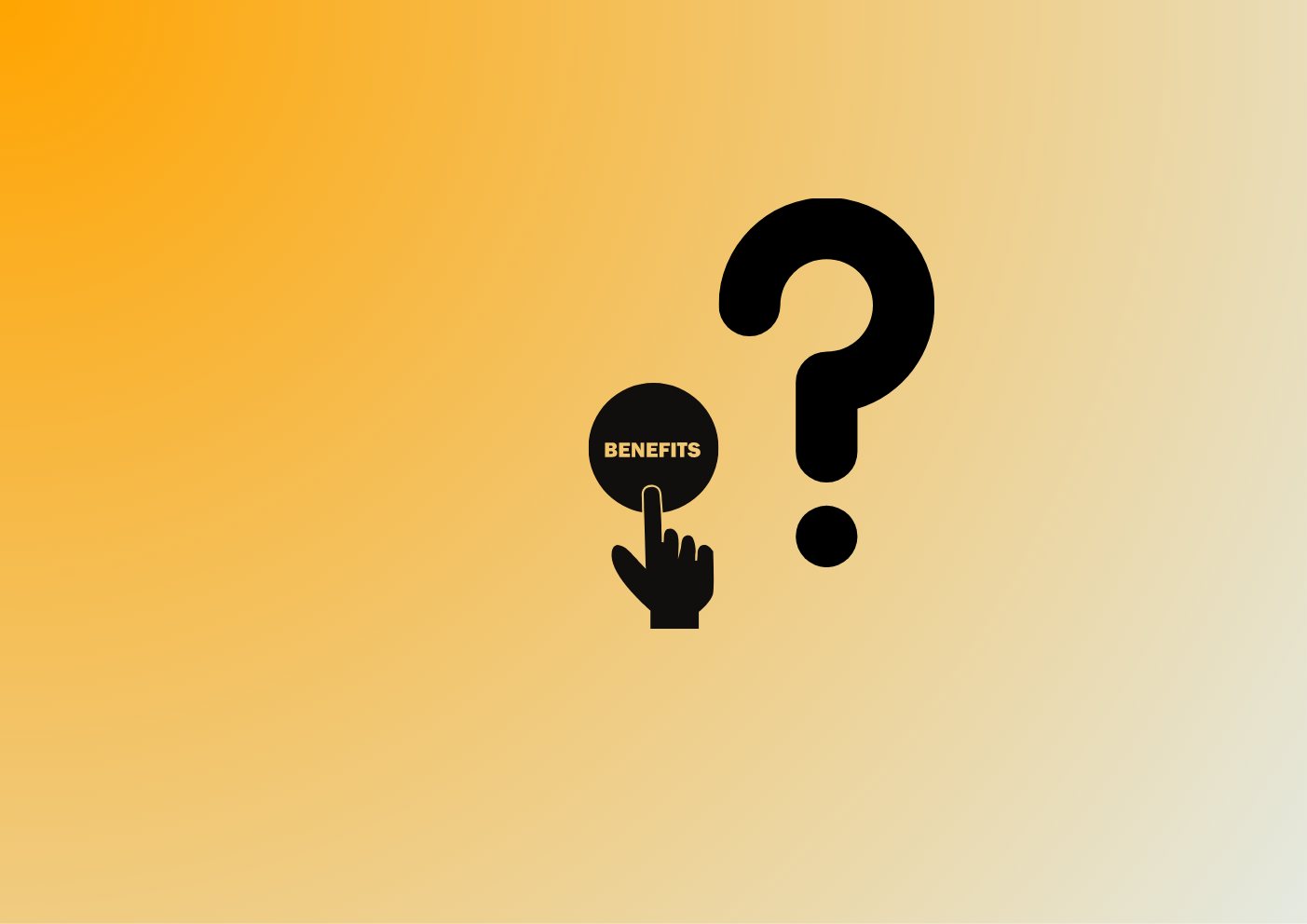

Ever feel like you're talking to a void? That's how it feels when your CMS content refuses to appear on your Webflow site. You've poured your heart into crafting compelling blog posts, stunning product descriptions, or eye-catching testimonials, only to be met with... nothing.
CMS Ghost Town: Why Your Webflow CMS Content Won't Show (And How to Fix It)
Fear not! Our digital ghost-busting guide will walk you through common reasons why your Webflow CMS content might be playing hide-and-seek, and more importantly, how to fix those issues.
Why is my Webflow CMS content missing?
Before we dive into solutions, let's uncover the usual suspects, ranging from the most frequent to the most obvious (but so easy to forget!)
- Collection Template page setup
- Filters
- Views
- Caching
- Publishing state
How can I fix these issues?
This is how you can make sure you have fixed all of the possible issues:
1. CMS Collection Page Template: the most common culprit is often the simplest to fix.
- Make sure your Collection Page is correctly bound to the intended CMS Collection. Use the purple dot in the Settings of your content block, on the top-left corner - very easy to miss by the way! (see screenshot below - this could save you hours of frustration)
- Also: double-check that you've dragged and dropped the right elements (like text, images, etc.) into your Collection page template. You can easily forget a content type in your template, when everything sits nicely in your CMS Collection fields.
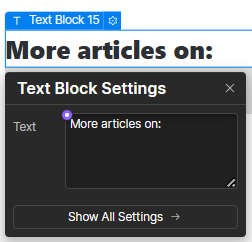
2. Filters Gone Rogue: if you've applied filters or Conditional Visibility settings to your Collection List, ensure they aren't accidentally hiding all your content. Try removing or adjusting the filters/settings to see if your content reappears.
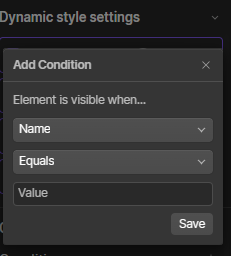
3. Live vs. Designer View: Webflow's Designer view doesn't always reflect what your live site visitors see. Switch to the live view or preview mode to ensure your content is indeed missing.
4. Caching Conflicts: sometimes, your browser might be clingingto an outdated version of your site. Clear your browser cache or try a different browser altogether.
5. Content is Unpublished: This one seems obvious, but double-check that your CMS items are actually published. A simple oversight can lead to major frustration.
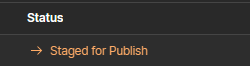
Conclusion
A blank page where your CMS content should be is disheartening, but don't despair! By systematically troubleshooting your setup you can banish those content ghosts and bring your Webflow site to life.


